While most systems only offer iframe as an integration method, Iframes are not sufficient.
Using iframe as the only method of integration will hide and cover most of the important site functionality.
Remember that ticketing is not just about selling tickets. A user should be able to log back in to print and manage their tickets, exchange or return them if allowed by your policy, print their invoice or receipts, use their store credit, gift card or season pass, check their gift card balances or check the status of their orders.
Also as required legally in many areas, they should also be able to view and edit their personal information, name, email, phone number and be able to opt in or out of receiving newsletters and communications or set their cookie preference.
So, while iframe or popup on your site is a very good starting point, you should have a method to allow buyers to access other functionalities.
Link Exchange Method (Recommended)
The point of link exchange is to provide a method for the buyers to access your box-office site and be able to get back to your main site, seamlessly and without noticing that they are on different sites or use different technology.
This is the best, easiest and safest integration method and makes sure that your ticketing functionality will work regardless of the quality of your site and even if your site is completely down.
You can see an example of link exchange method in most big websites such as banks. If you go to a bank website, you will notice that different functionalities of the site might be on different subdomains, on different servers and managed by different teams. For example, the main site may be on Bank.com while the credit cards are offered on CreditCards.bank.com and investments accounts are offered on investements.bank.com.
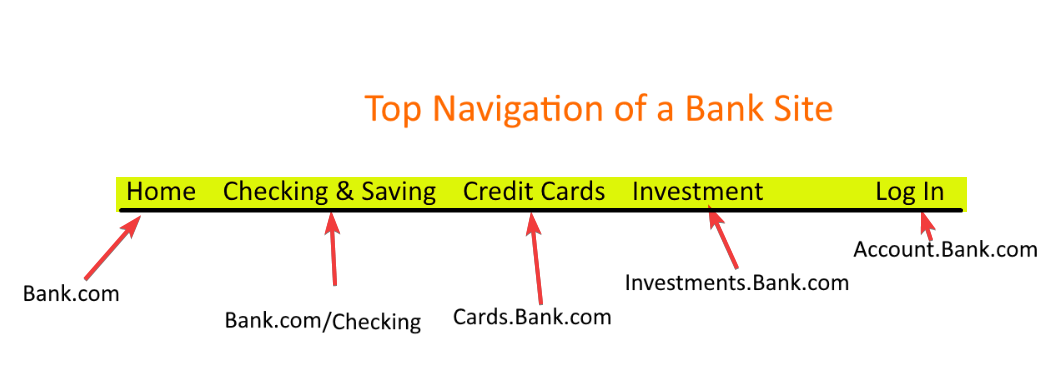
The feel and look of all these sub-sites are the same and when switching from one to other, you won’t notice any change in the feel and look and branding.
All these sub-systems are on the same domain, potentially different sub-domains.
The top menu or navigation system has same or similar items, regardless of what sub-system you are on and there is always a button on the menu that takes you to the homepage or the main site.
Achieving the same functionality with Ticketor is very easy.
1- Design your Ticketor site
Design your Ticketor site to have the same feel and look as your main site. Use the same logo, theme, background color or picture, header color and top navigation style.
You can do that using the Control Panel > Account and Setting > Design and it can be done in just a few minutes.
You can read our article and video on how to design your Ticketor site for more information.
2- Optionally, move your Ticketor site to a subdomain
Now, move your Ticketor site to a subdomain of your domain such as tickets.MyBusiness.com so when users go to your Ticketor site, they will still remain on your domain.
This step is optional but gives you a fully-branded experience.
You can read our article and video on how to move the site to your domain and subdomain for more information.
3- Create a consistent navigation for both sites
Next, you need to create a navigation system that is similar on your both sites and allow the users to move back and forth between the 2 sites.
You can start by adding an item named “Tickets” or “Box Office” to your main sites navigation that points to your “Upcoming Events” page on Ticketor.
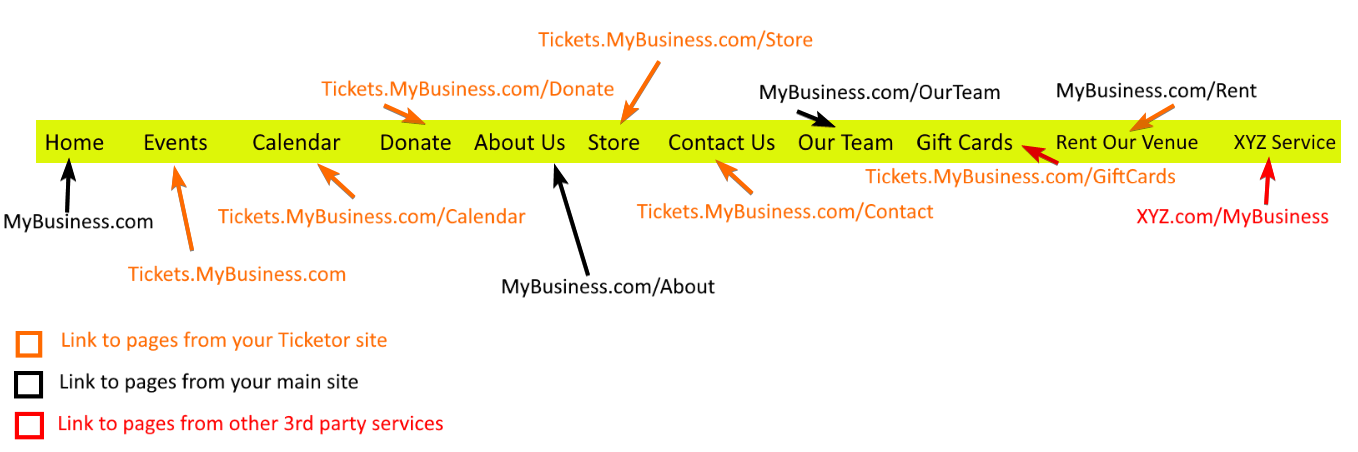
You can pick and choose any page or functionality from Ticketor and add it to your main nav or sub nav on your main side. For example, you may want to also add the “Calendar” page, “Donation” page, “Store Page” or any other page that you would like to use from Ticketor.
Then on your Ticketor site, you want to do the same thing and add items to your nav that point to your main site.
To do so, use the Control Panel > Account & Settings > Pages & Navigation.
Add a page, either to the main nav or a sub nav, of type “Link to another page” .
For example, you may want to add a “Home” button to your nav that points to www.MyBusiness.com/home
Add a page of type “Link to External Page”, set the menu text to “Home” and the URL to www.MyBusiness.com/home and “Save”.
Then you can use drag & drop to arrange and re-order the items in your top-navigation.
You can read our article and video on “How to add pages and content to your site” for more information.
Pick and choose and gradual migration
This method allows you to pick and choose functionality from Ticketor or your existing site. For example, you can choose ticketing functionality from Ticketor and Store or donation functionality from your current provider.
If you prefer to migrate your Store and Donation functionality to Ticketor to have a consistent user experience and fully integrated ticket purchase and donation and merchandise, you can gradually move those functionalities to Ticketor as you get a chance.